To Create the SSRS Reports in Sql Server 2008 Follow these Steps :
1.Click Start --->Select The Sql Server Bussiness Intelligence Development Studio
2. Click--> File -->Select New Project
3.In the Projects Types Click Business Intelligence project ----> select Report Server Project---> ok
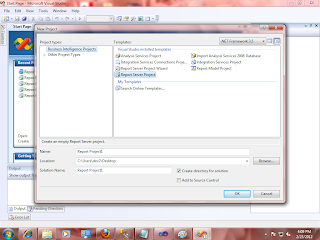
4. In the Solution Explorer Select Report---> Right Click --->Add---->New Item--->Ok
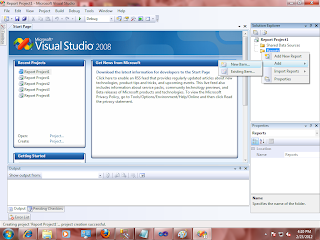
5. In this Select Report
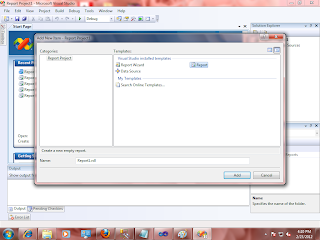
6. Click New--->DataSet--->Double click on that You Will Get Like Below :
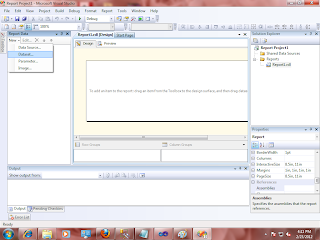
7. In the Data source Click New ---> Give The Credentials Of Your Data Base And Server Name:
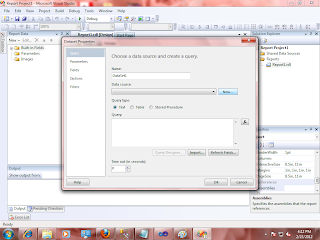
8.
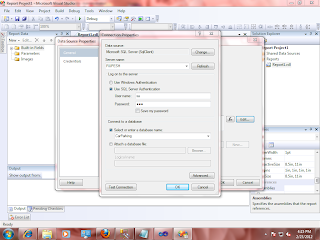
9.For Writing Any Query Click Query Designer like Below: You Can Write Your Own Queries Here And Write Where Condition Also It will Act As Parameter
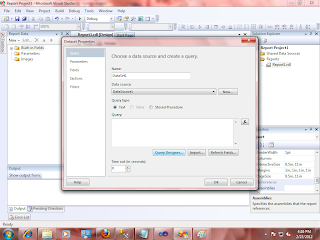
10. In this Query Designer Select Add table option.
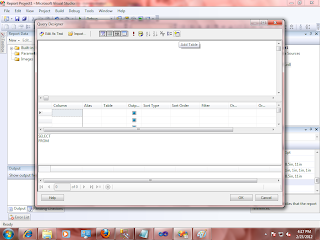
11. In this Select Table or procedure ,View What Ever You want For Report Out put :
12. From the Toolbox Select Table Option And Drag it in the Design Page :
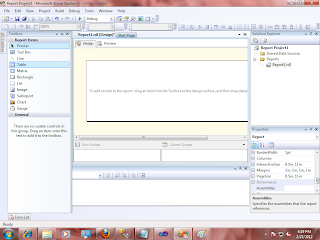
13.In that Select All the Fields What Ever We want for Report :
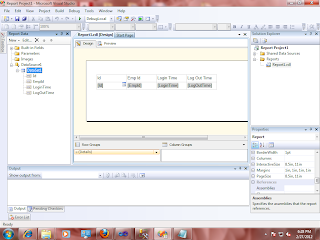
14. If we Want Insert Image , Select Image property From the Toolbox then Give the Proper Path From system Or Data Base :
15. Click the Preview Page To View The Output Report :
1.Click Start --->Select The Sql Server Bussiness Intelligence Development Studio
2. Click--> File -->Select New Project
3.In the Projects Types Click Business Intelligence project ----> select Report Server Project---> ok
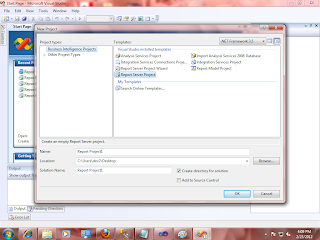
4. In the Solution Explorer Select Report---> Right Click --->Add---->New Item--->Ok
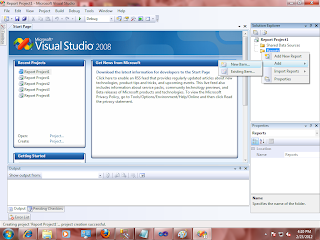
5. In this Select Report
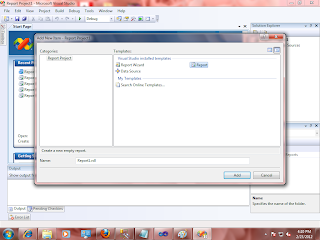
6. Click New--->DataSet--->Double click on that You Will Get Like Below :
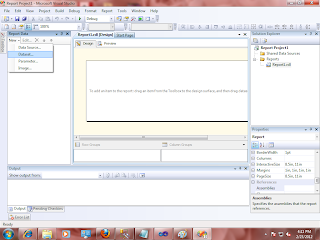
7. In the Data source Click New ---> Give The Credentials Of Your Data Base And Server Name:
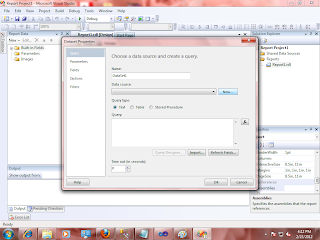
8.
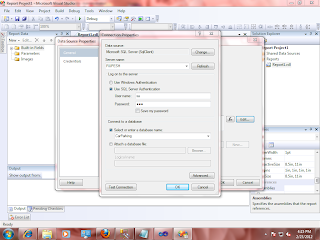
9.For Writing Any Query Click Query Designer like Below: You Can Write Your Own Queries Here And Write Where Condition Also It will Act As Parameter
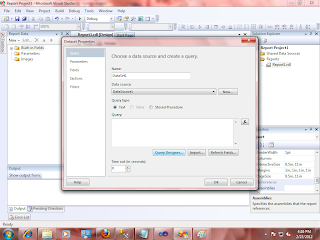
10. In this Query Designer Select Add table option.
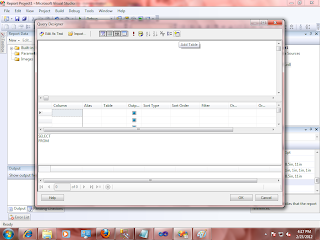
11. In this Select Table or procedure ,View What Ever You want For Report Out put :
12. From the Toolbox Select Table Option And Drag it in the Design Page :
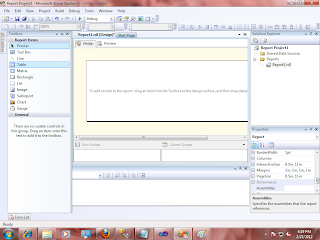
13.In that Select All the Fields What Ever We want for Report :
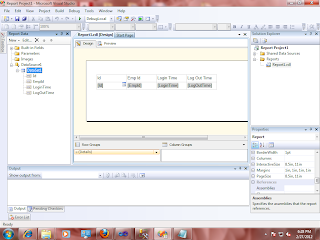
14. If we Want Insert Image , Select Image property From the Toolbox then Give the Proper Path From system Or Data Base :
15. Click the Preview Page To View The Output Report :





No comments:
Post a Comment